 |
| Wacom Cintiq Companion in the studio, teamed with Bluetooth keyboard, mouse and speakers |
So - it arrived! I now have a Wacom Cintiq Companion tablet on loan for 40 days in return for some testing/reviewing/blogging, so here we go ...
First impressions:
Hardware:
This is where I expect the
Wacom Cintiq Companion (OK - can't go on typing all that - for review purposes it's the
Wacom from now on, OK?) to excel. After all, it's a premium piece of kit aimed at professional artists and designers, and the pen hardware is specifically the reason I was interested in the first place. First thing I noticed when unpacking was - it's
heavy. Understand, my point of reference here is the
Lenovo S6000 Android tablet I've been using as a general purpose ideas sketchbook and internet/email device for the last few months. The 10.1"-screened Lenovo weighs 550g, and the 13.3" Wacom 1.77kg. This is not a tablet I'm going to be toting round to use as a general purpose sketchbook. It's immediately obvious that one should regard the Wacom as an Ultrabook which just happens to have a touchscreen instead of a keyboard. It's a Wacom Cintiq which has become untethered from its PC/Mac mothership and is wandering around the galaxy on its own, independently powered by Windows 8, but that doesn't make it a tablet in the same sense as an iPad or Samsung Galaxy Note. Sadly, it's actually just a little too heavy to be able to comfortably hold it in one hand while drawing with the other - best think of it as a portable graphics workstation.
The screen quality, and the response of the all-important pen, are as good as hoped, and it runs the software I've installed so far perfectly ably. Unfortunately, there isn't so much of that because ... problems. The audio subsystem basically didn't work - no sound output from the headphone jack, and the internal speakers are barely audible even at full volume. I also found that the front-facing (selfie) camera isn't working at all, so - I haven't installed a lot of software for testing yet because it's about to be exchanged for another unit which is on its way from Germany - an unfortunate start to the review period. Guys - if you're going to send out a review unit (and hope I'm going to keep and pay for it at the end) - you should probably have someone systematically test that everything works before mailing it, OK?
One other note about the screen - it's a full HD 1920 x 1080 pixels, which at 13.3" actually means the writing is a tad small for my 57 year-old eyes - I had to increase the text size to be able to use it comfortably, and using the
XenoDream interface, which has a lot of little boxes full of numbers to fill in, is a bit of a strain. Not Wacom's fault, but it would be a lot easier if pinch-to-zoom actually worked on the Windows 8 desktop, which it doesn't. Frowny face.
Hardware conclusion - very chunky - not a tablet in the sense of the iPad, but more of a portable graphics workstation. Design is good (the function keys are already coming in useful, and the pen quality really is great, with 2048 pressure levels, 5000+ dpi, and 60 tilt levels). Screen density is a bit high for legacy apps. Build quality - meh. Two return-to-base faults, and I haven't even tested everything. I hope I just got a dud and this doesn't normally happen but rest assured, when the replacement arrives, I will be testing absolutely
every port and feature before even thinking about a purchase.
Operating System:
Just a brief note since, as I say, Windows 8 isn't Wacom's fault, but.... why 8? For an expensive bit of kit, surely it could come with the latest OS and drivers already installed ? This is a salient point since one of the first things I discovered was that the pen calibration
seriously didn't work in portrait mode (others have documented this problem on the net). Fortunately, upgrading to Windows 8.1 and removing and reinstalling the latest Wacom driver as recommended fixed the problem. The pen calibration is now spot-on and it does indeed remember separate calibration setups for the 4 different screen orientations. This is important since if, like me, you're left-handed, you're going to want to use the machine with the function keys/feature buttons or whatever they're called on the right, since your left hand is going to be busy with the pen ... oh... that reminds me... if you're left handed, don't even think of putting screen brightness on 'Auto'. As soon as you move your hand to the left, it obscures the ambient light sensor which in this orientation is in the bottom left-hand corner, and the screen goes dim. Doh. Maybe a more central position would have been better?
Software:
There isn't any. There, that was easy, wasn't it ? Well, OK maybe there's a bit to say. Wacom's philosophy is that it really is a professional item, not a consumer one, so there's no point in putting in a lot of bloatware which no one wants, as every user is going to have their own ideas about what graphics packages etc. they're going to need. I'm a case in point - I'm a fine-artist, not a graphic designer. I have no interest in Adobe Illustrator or Autocad or most of the things that designers use. I do however use
XenoDream quite extensively, and plan to make a lot of use
ZBrush and
Premiere. I want to write custom software using
processing and
p5.js and compose weird videos, and I plan on using
ArtRage far more than
Photoshop. Oh, and sound-art - I need those speakers working, OK? .. for
Virtual ANS,
MixTikl and
Cubase ...
So .... I'm waiting for the replacement hardware before spending a lot of time installing software to test, but in the meantime, the one thing I really wanted to try was Wacom's own
Bamboo Paper, just made available for Windows 8 and Android. I had the idea that I would have this instantly available as instant ideas sketchpad and notebook - maybe even use it for lecture notes during my MA course (about to happen in September. Yes, I know, I'm 57. Whatever). Hmmm... it works nicely. I can sketch and write, it feels natural, looks great and apparently there are new creative packs with different papers etc. coming soon which will make it even more useful. Now, let's save my sketch as a picture file. Oh. you can't. There is no 'Save to file' option, only 'share' to other installed apps. Specifically, OneNote and Mail. That's it. Sharing to OneNote is broken - the image doesn't appear in the note. Sharing to mail is OK but ... it's a bit of a clunky way to get a sketch into ArtRage where I need it, isn't it? What happened to 'Save file'? Now for the notebook. Can I export my notebook to archive my lecture notes - nope. There's no export function either. Bamboo Paper notebooks can only be read in the Bamboo Paper app. Yes, I know, it's not specific to the Cintiq Companion, but seriously ... looks like I'll be using OneNote for lectures.
Conclusions:
Not exactly off to a flying start - sorry Wacom - 4/10 so far. However, I have another 5 weeks or so to get some real software onto the replacement unit and try it out properly, so I have a Plan. I've been commissioned to do a book cover this summer, so I'm going to do it by creating an initial design in XenoDream, refining it in ZBrush, compositing in Photoshop CC, and rendering the finished artwork by hand-painting in ArtRage. That should put the machine through its paces, and most importantly, tell me whether I want to spend some very hard-earned cash on keeping the review model at the end of what Wacom are calling the '
UK Digital Roadshow'. (Note: I'm not in the running to win a free Cintiq Companion as far as I know - I've know idea who are these 'winners' of whom they speak).
More soon!

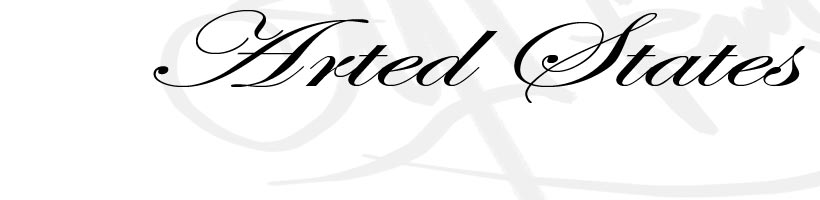
No comments:
Post a Comment